반응형
1. RadioListTile 설명
RadioListTile은 ListTile에 라디오 버튼이 달린 위젯입니다.
ListTile의 leading에 Radio를 넣어서 비슷하게 만들 수도 있습니다.
[전체소스]
import 'package:flutter/material.dart';
void main() {
runApp(MyApp());
}
class MyApp extends StatelessWidget {
// This widget is the root of your application.
@override
Widget build(BuildContext context) {
return MaterialApp(
title: 'Flutter Demo',
theme: ThemeData(
primarySwatch: Colors.blue,
),
home: MyHomePage(),
);
}
}
class MyHomePage extends StatefulWidget {
@override
_MyHomePageState createState() => _MyHomePageState();
}
class _MyHomePageState extends State<MyHomePage> {
List<String> _nameList = ["어제","오늘", "내일"];
String _selectName = "";
@override
Widget build(BuildContext context) {
return Scaffold(
appBar: AppBar(
title: Text("1a2a"),
),
floatingActionButton: FloatingActionButton(
child: Icon(Icons.add),
onPressed: () { },
),
body: Center(
child:ListView.builder(
itemCount: _nameList.length,
itemBuilder: (BuildContext context, int index){
return RadioListTile<String>(
title : Text(_nameList[index]),
value: _nameList[index],
groupValue: _selectName,
onChanged: (value){
print(value);
setState(() {
_selectName = value??"";
});
});
}),
),
);
}
}
[결과화면]
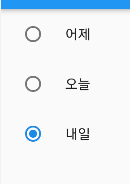
2. RaidoListTile활용
이걸 팝업에 넣어 보겠습니다.
아래처럼 하면 라디오 버튼이 변경되지 않습니다.
AlertDialog은 StatelessWidget 이기 때문입니다.

[타일의 라디오버튼이 오동작하는 소스]
_displayMyDialog(){
showDialog(
context: context,
builder: (context){
return AlertDialog(
title: Text("선택"),
content: Container(
width: 400,
height: 300,
child: ListView.builder(
itemCount: _nameList.length,
itemBuilder: (BuildContext context, int index){
return RadioListTile(
value: index,
groupValue: _selectIndex,
title: Text(_nameList[index]),
onChanged: (value) {
},
);
}),
),
actions: [
ElevatedButton(
onPressed: (){
setState(() {
Navigator.pop(context);
});},
child:Text("Cancel") )
],
);});
}
해결방법은 위 소스의 AlertDialog의 content 부분을 StatefulWidget으로 만들어주는 것입니다.
두가지 방법이 있습니다.
1. 따로떼어내서 StatefulWidget 으로 만드는방법
2. StatefulBuilder를 사용하는 방법
아래처럼 두 부분으로 나누었습니다. 참고로 이번에는 RadioListTile의 제네릭에 int를 적용해 보았습니다.
1. 따로떼어내서 StatefulWidget 으로 만드는방법
[따로 때어내 StatefulWidget으로 만들기]
class MyAlertDialogContent extends StatefulWidget{
List<String> nameList;
MyAlertDialogContent(this.nameList);
@override
_MyAlertDialogContentState createState()=> _MyAlertDialogContentState();
}
class _MyAlertDialogContentState extends State<MyAlertDialogContent>{
int _selectIndex=0;
@override
Widget build(BuildContext context) {
return Container(
width: 400,
height: 300,
child: ListView.builder(
itemCount: widget.nameList.length,
itemBuilder: (BuildContext context, int index){
return RadioListTile<int>(
value: index,
groupValue: _selectIndex,
title: Text(widget.nameList[index]),
onChanged: (value) {
setState(() {
_selectIndex = value??0;
});
},
);
}),
);
}
}
[떼어낸 위젯 호출]
_displayMyDialog(){
showDialog(
context: context,
builder: (context){
return AlertDialog(
title: Text("선택"),
content: MyAlertDialogContent(_nameList),
actions: [
ElevatedButton(
onPressed: (){
setState(() {
Navigator.pop(context);
});},
child:Text("Cancel") )
],
);});
}
2. StatefulBuilder를 사용하는 방법
참고로 이번에도 따로때어낸경우와 비슷하게 RadioListTile의 제네릭에 int를 적용해 보았습니다
[StatefulBuilder를 사용하는 방법]
_displayMyDialog2() {
showDialog(
context: context,
builder: (context) {
return StatefulBuilder(
builder: (BuildContext context, StateSetter setState) {
return AlertDialog(
title: Text("방법2"),
content: Container(
width: 400,
height: 300,
child: ListView.builder(
itemCount: _nameList.length,
itemBuilder: (BuildContext context, int index) {
return RadioListTile<int>(
value: index,
groupValue: _selectIndex,
title: Text(_nameList[index]),
onChanged: (value) {
setState((){
_selectIndex = value??0;
});
},
);
}),
),
actions: [
ElevatedButton(
onPressed: () {
setState(() {
Navigator.pop(context);
});
},
child: Text("Cancel"))
],
);
});
});
}
'flutter.widget' 카테고리의 다른 글
| Drawer (0) | 2021.04.14 |
|---|---|
| AlertDialog (0) | 2021.04.13 |
| RefreshIndicator (0) | 2021.04.08 |
| FractionallySizedBox (0) | 2021.04.06 |
| image (0) | 2020.11.30 |